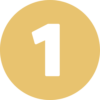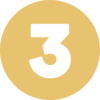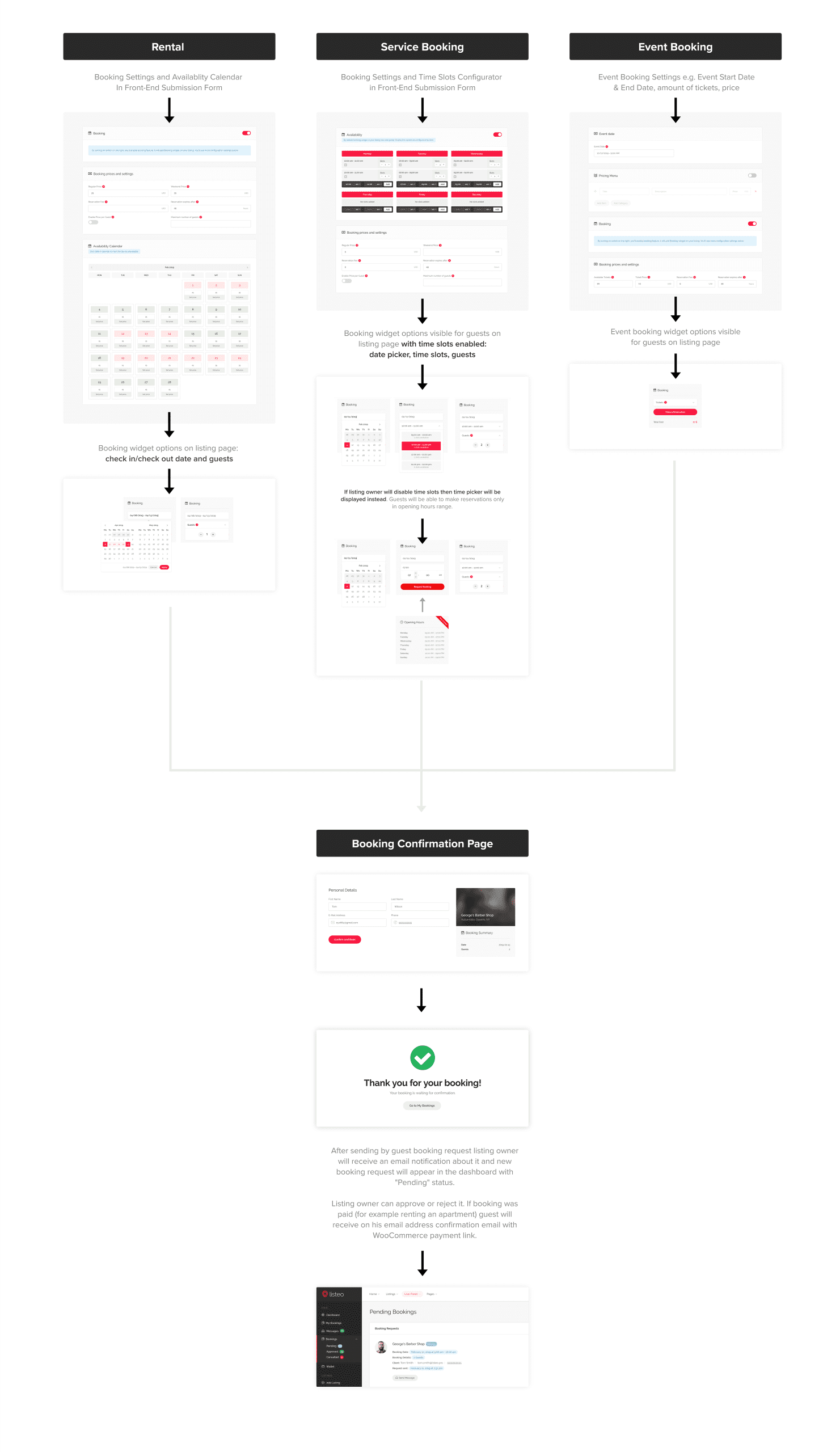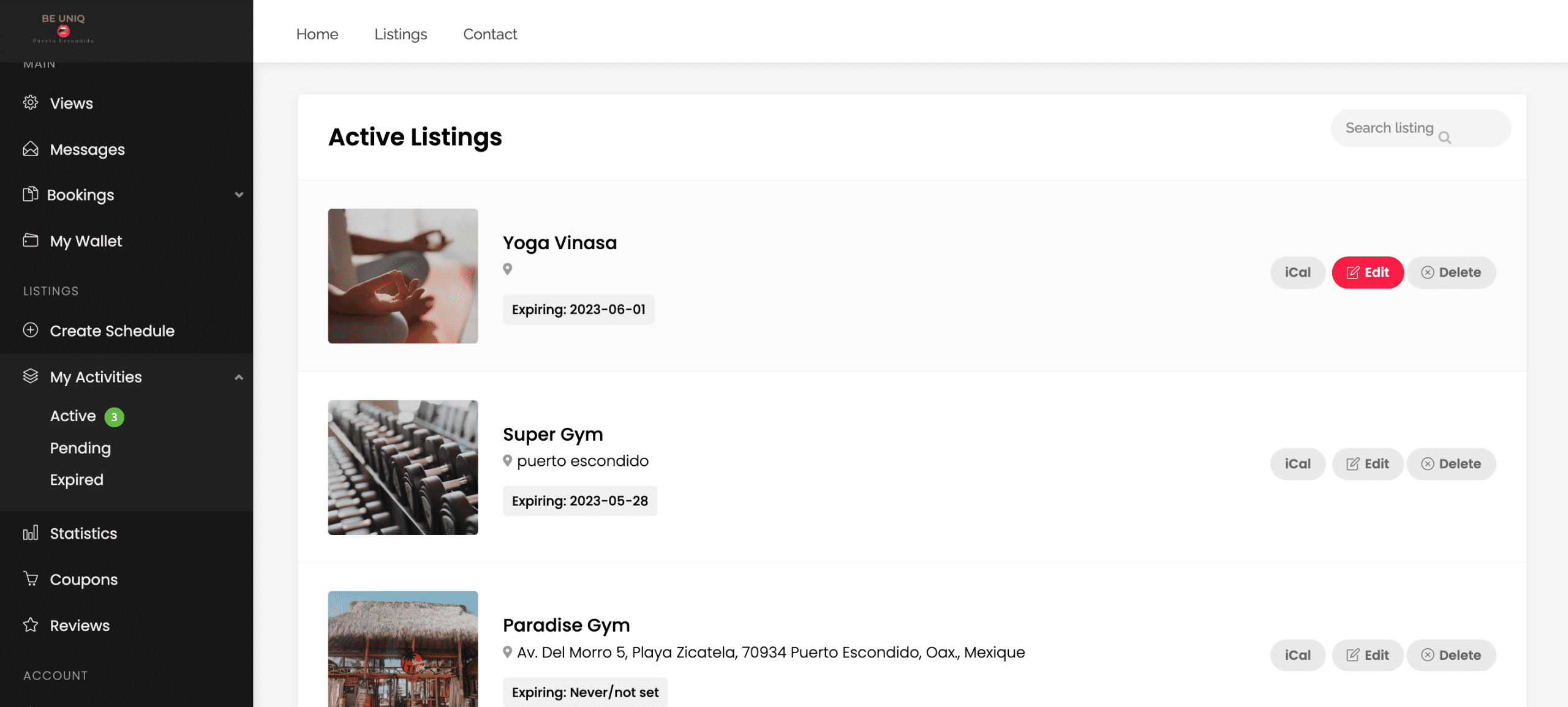Your schedule type is
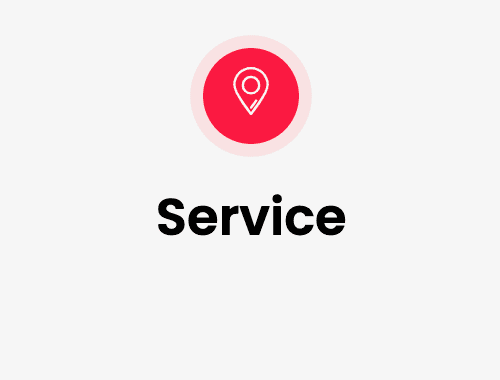
Get more visibility in only 3 steps 😎

Create your Business
Click on "SERVICE"
Fill out the information
AND CLIC ON VALIDATE

Create your activities
Click on "SERVICE" again
for each activity
Keep in mind 1 SERVICE=1 ACTIVITY

Create a stripe Account
in order to accept payments.
The procedure is available here.
Example for a gym

Create your activities
Is not necessary to enter again business infos, stay focus on the activity.
Don’t enter your opening hour.
Enter your timeslot on the “Availability – If you want time slot picker.”
Enter Price & Capacity on the “Booking prices and settings”
Don’t forget to enable “Price per guest” to allow client to book some tickets in once.
Enter your timeslot on the “Availability – If you want time slot picker.”
Enter Price & Capacity on the “Booking prices and settings”
Don’t forget to enable “Price per guest” to allow client to book some tickets in once.
Your business is now created.
You must present your activities. 😀
Of course you can modify your information whenever you want
How is it work ?
Create each Activity
Keep in mind ONE service = ONE activity
E.g: Basic Information:YOGA
Location: –Gallery: 4 photos
Details: yoga Vinyasa , group or individual
Opening Hours: –
Pricing & Bookable Services: click on and add the price /ex for Group or individual
Avaibility : put the schedule of your activities everyday
and click on “Validate”.
Perform the same process for each activity,
e.g. Crossfit, fishing, skydiving, horseback riding.
Choose the way to Book
For booking like classes
Enter your timeslot on the “Availability – If you want time slot picker.” Enter Price & Capacity on the “Booking prices and settings” ‘Don’t forget to enable “Price per guest” to allow client to book some tickets in once.
For special event :
Go out the category “Service” and enter your event on the category “Event”
Enter your timeslot on the “Availability – If you want time slot picker.” Enter Price & Capacity on the “Booking prices and settings” ‘Don’t forget to enable “Price per guest” to allow client to book some tickets in once.
For special event :
Go out the category “Service” and enter your event on the category “Event”