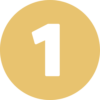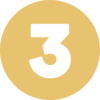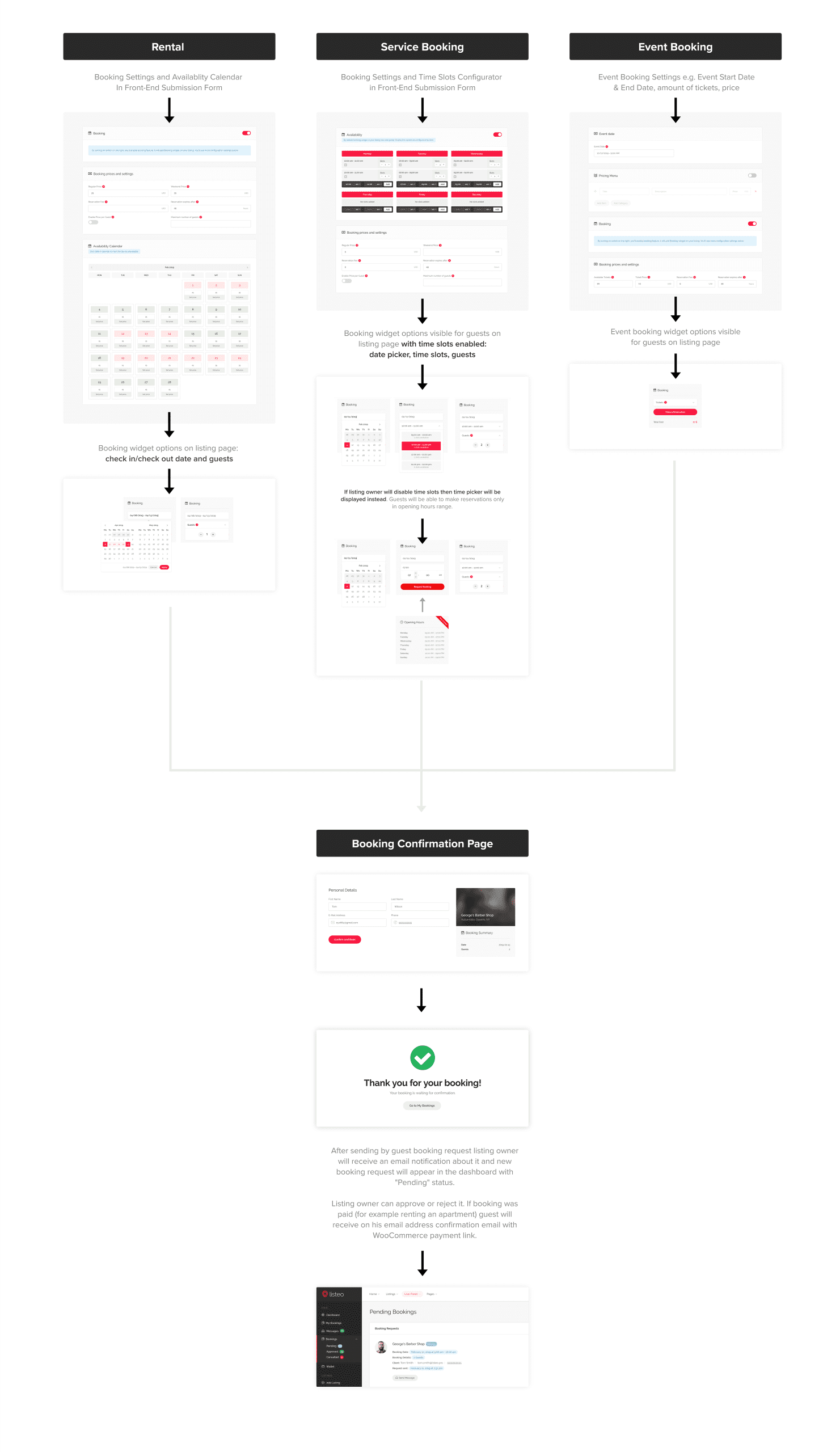First Time
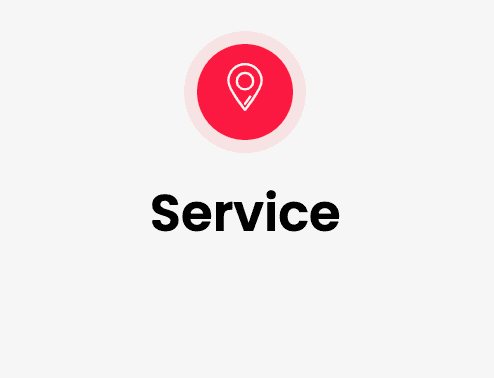
Your schedule type is

Get more visibility in only 3 steps 😎

Create your Business
Click on "SERVICE"
Fill out the information & open hours
AND CLIC ON VALIDATE

Create your Event
Click on "EVENT"
Fill out the information
Add date, price & capacity

Create a stripe Account
in order to accept payments.
The procedure is available here.