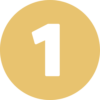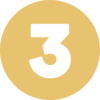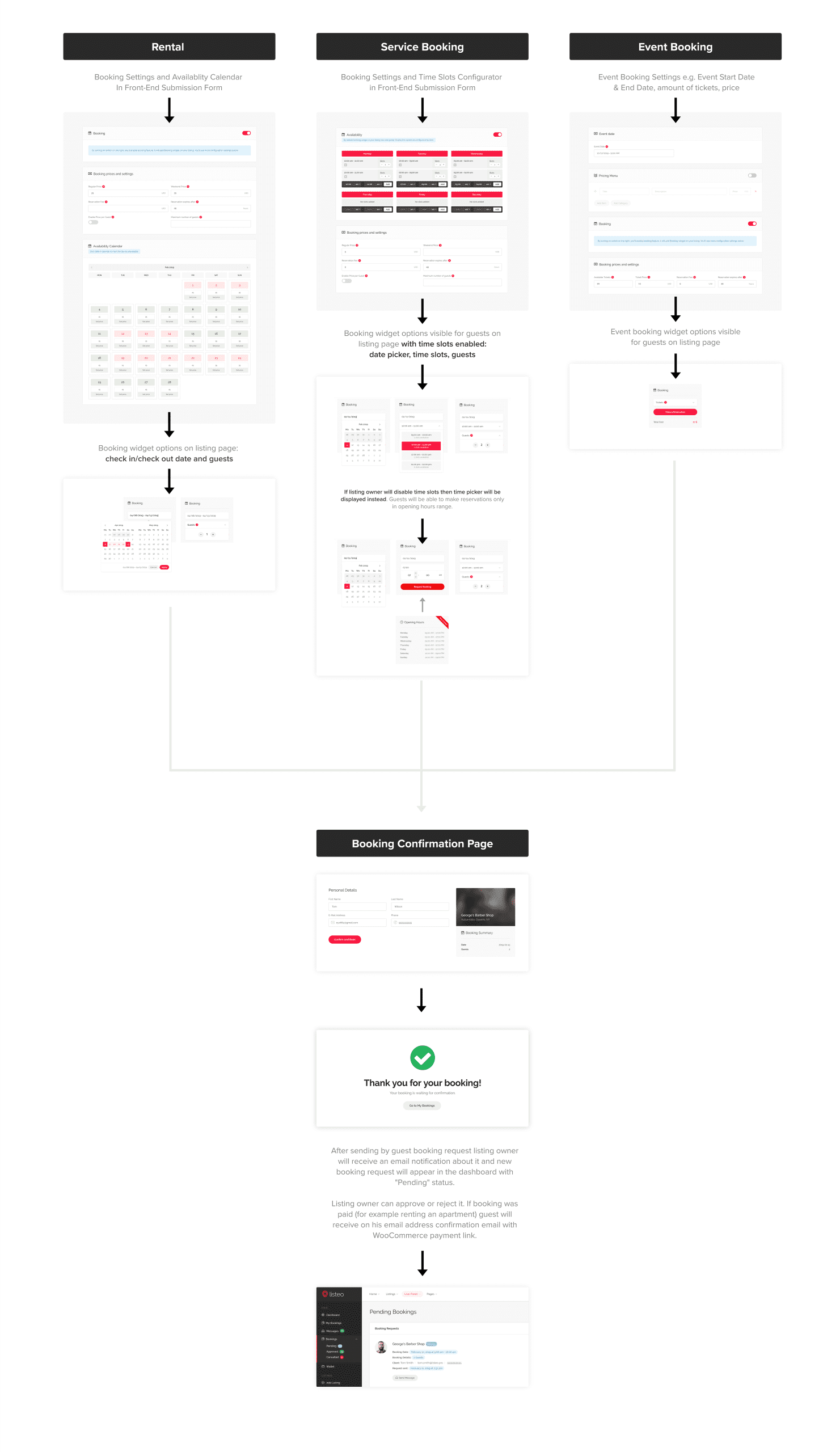Your schedule type is
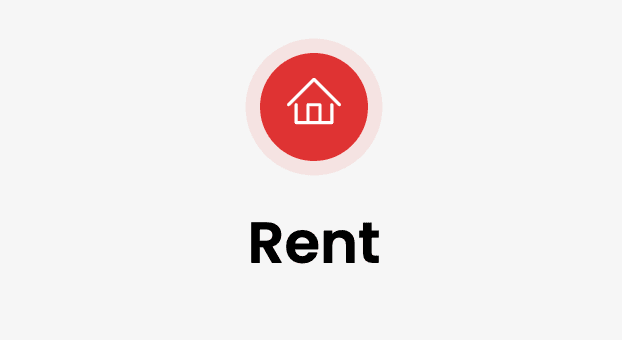
Get more visibility in only 3 steps 😎

Create your Business
Click on "SERVICE"
Fill out the information & open hours
AND CLIC ON VALIDATE

Put your Availibility
Below your informations
Open hours & capacity
Add your price & informations

Create a stripe Account
in order to accept payments.
The procedure is available here.
Example for a house

Enter your Room
Price: Enter your regular & special price (low & hight season), Capacity, minimum stay, Enable or not instant booking.
How availability are working ?: Per default all days are available, to put your unavailability, select and unable days. You can also custom specific day price.
How availability are working ?: Per default all days are available, to put your unavailability, select and unable days. You can also custom specific day price.